How to Take a Screenshot

To take a screenshot on Windows, you can use the Print Screen (PrtScn) key or a combination of keys like Windows key + PrtScn, or Windows key + Shift + S. The first method saves the screenshot to the clipboard, while the latter two offer more options like saving to a file or using the Snipping Tool.
1. Print Screen (PrtScn) key:
- Pressing the PrtScn key alone copies the entire screen to the clipboard.
- You can then paste the image into an image editor (like Paint) or other applications using Ctrl+V.
- Some keyboards may require pressing Fn + PrtScn.
2. Windows key + PrtScn:
- This method captures the entire screen and automatically saves it as a PNG file in the Pictures/Screenshots folder.
- The screen may briefly dim to indicate the capture.
3. Windows key + Shift + S:
- This opens the Snipping Tool, allowing you to select a specific area, window, or the entire screen.
- The captured image is copied to the clipboard and can be pasted into applications.
- You can also click the notification that appears to open the image in the Snipping Tool for editing and saving.
4. Alt + Print Screen:
- This captures the active window and copies it to the clipboard.
- You can then paste the image into an application.
5.Snipping Tool (standalone):
- Search for “Snipping Tool” in the Start Menu and open it.
- Click “New” and select your desired capture area (rectangular, free-form, window, or full screen).
- The captured image can then be saved, copied, or edited within the Snipping Tool.
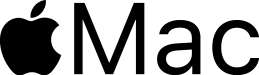
To take a screenshot on a MacBook, use the keyboard shortcut Shift-Command-3 to capture the entire screen, or Shift-Command-4 to capture a selected portion of the screen. For window capture, use Shift-Command-4 then press the spacebar. You can also access the Screenshot utility (Shift-Command-5) for more options, including screen recording.
1. Capture the entire screen:
- Press and release Shift-Command-3.
- A thumbnail of the screenshot will appear in the bottom corner of your screen. You can click it to edit or share, or it will save to your desktop.
2. Capture a selected portion of the screen:
- Press and release Shift-Command-4.
- The cursor will change to a crosshair.
- Click and drag to select the area you want to capture.
- Release the mouse or trackpad button to take the screenshot.
- Press the Escape key to cancel.
3. Capture a window or menu:
- Open the window or menu you want to capture.
- Press and release Shift-Command-4.
- Press the spacebar.
- The cursor will change to a camera icon.
- Move the camera over the window or menu you want to capture and click.
4. Using the Screenshot utility:
- Press Shift-Command-5 to open the Screenshot utility.
- Choose your desired action from the toolbar: capture the entire screen, capture a window, capture a portion of the screen, record the entire screen, or record a portion of the screen.
- You can also use the “Options” menu to customize your screenshot or recording, such as setting a timer, choosing a save location, or showing the pointer.
- Click “Capture” or “Record” to take the screenshot or video.
5. Finding your screenshots:
- By default, screenshots are saved to your desktop with a filename starting with “Screen Shot” and including the date and time.
- You can also find them in the location you specified in the Screenshot utility.
